How to make cyberspace safer for children?
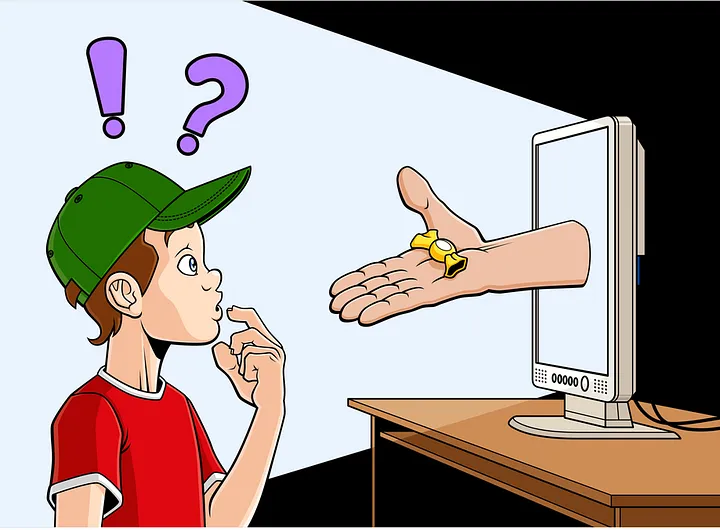
Today’s parents face a big challenge, evaluating the pros and cons of digital space for their children is always an important issue for them.
Parents allow their children and teens to have cell phones because it is a great way to communicate with them and know where their children are.
Most parents know that restricting their children’s access to the Internet can affect their ability to learn and grow, but that does not mean exposing their children to threats made online. That’s why creating a balanced and balanced way has become a challenge for parents.

Parental controls can help children operate safely in the digital world. As we teach our child to lock all the doors when he is alone at home, we must teach him that he needs to use the security system on his devices.
Cyberspace control methods
Talking about cyberspace control is sometimes confusing. But there are three types of control that parents should be aware of.
Network-level controls: The network-level controls method is set on the hub or router and applies to all devices connected to that hub or router (covers your entire family).
Application controls: Application-level controls methods are set on the operating system or application in use. Examples of these can be settings that apply to Google and need to be applied to any device that your child has access to.
Device-level controls: Device-level controls are set on the device itself, like a smartphone, and apply regardless of how the device is connected to the Internet.

۱- Router settings
There are two ways to do this: through mobile applications and the other internal settings of the device.If you have just bought your router or modem, you can install the mobile application and go to the Tools section in the settings section and see the Parental Control option. There you can make the settings you want.The second method is the same old method that you have to use a web browser and enter the gateway IP address of the router and then enter the password to enter the router and hit the parental control option and personalize it.In the router settings you can customize the following options:
Limit hours of Internet use
Restrict words and websites
Stop Wi-Fi via voice commands
۲- Devices equipped with internet
All major game consoles and devices, as well as phones and tablets, have controls. Most consoles and gaming devices for phones and tablets are active via the internet. Some of these operating systems allow you to make specific adjustments for each family member according to their age and needs.
Windows 10 users can add children using Family Features. with this feature they can use control options such as filtering some sites, setting time limits, and notifying children of their location based on where they entered Windows. (Of course, this feature is not available for all devices running Windows). To enable this feature, go to account.microsoft.com/family and then click “Add a Child” to create an email address or Microsoft account for each of your children.
You can now restrict your children’s access to various sites and apps, as well as allow them to use games that are appropriate for your children’s age group. You can also specify whether they are allowed to shop online, and it is possible to check their recent activity.
It is possible to restrict children’s access to specific applications and not allow access to other parts of the phone or tablet via a PIN code.
The PlayStation console has parental control settings that limit the types of games that can be played and downloaded, as well as the video content that can be viewed. In the User Accounts section, you can specify a parent account and a child account, and specify their access such as age category, in-app payments, and so on.
The Nintendo Switch has a variety of parental control options so parents can restrict or control their children’s activities. The free Nintendo Switch parental control app makes it easy to do this, even when you’re not at home.
Google Play devices have parental controls to restrict content that you can download or purchase from this store on your device. By default, parental controls are off. To turn them on, open the Play Store app on your Android device, select Parental Controls at the bottom, and access the settings option.
۳- Search engines
Children may sometimes encounter things that are inappropriate for their age and stage of development while surfing the Internet. Search engines allow you to set filters such as Google Safe Search, which helps you to remove inappropriate images from your results.
These filters are not 100% accurate, but they help you avoid most adult content.
The use of child-friendly search engines such as Swiggle and Kidrex is also recommended.
۴- Parental control programs
Features of parental control software include:
managing the time of using the device,
viewing the programs in use and time of using the programs,
controlling the working hours of the phone,
knowing the location of the child’s mobile phone,
controlling the Internet browser
blocking programs and websites.
By searching for parental control in the App Store or Google Play, you can see a large number of this software. It is noteworthy that most of these software’s are external, and to enjoy all its features, you need a monthly or annual charge.
conclusion
In this article, we are introduced to a variety of parental control methods. But it is important to note that the quality of the child’s relationship with his parents and the sense of security he has gained from childhood and in different situations with the family is the best source for accurate information. Also, replacing proper and family entertainment can be the way and the key to solving many problems.
. . .
Saeed Souzangar
Network Security Instructure
Founder and CEO at imenaria.org